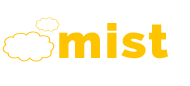-
Home
-
Home Variations
Home Variations
One Page
-
-
Pages
-
Introduction
Utility
Page Layout
-
- Portfolio
- Shop
-
Features
-
Header
- Simple Header
- Fixed Header
- Shop Header Static
- Shop Header
- Dark Header
- Transparent Header
- Icon Header
- Boxed Header
- Push Menu Header
- Language Header
- Center Menu Header
- Header Top Bar
- Header Breadcrumb
- Header Center
- Header Below Slider
- Header Logo Center
- Top Logo Left
- Top Logo Center
- Top Logo Center - Shop
- Semi Dark Header
- Semi Light Header
- Light To Dark Header
- Dark To Light Header
- Toggle Light Header
- Toggle Dark Header
- Vertical Header 1
- Vertical Header 2
- Footer
- Page Title
- Slider
- Widgets
- Email Template
- Video Background
- Sitemap
- Additional
-
Header
- Blog
- Contact
-
Shortcodes
-
Shortcodes
Shortcodes
Bootstrap
Bootstrap
-
-
Basic example
For basic styling—light padding and only horizontal dividers—add the base class .table to any <table>. It may seem super redundant, but given the widespread use of tables for other plugins like calendars and date pickers, we've opted to isolate our custom table styles.
| # | First Name | Last Name | Username |
|---|---|---|---|
| 1 | Mark | Otto | @mdo |
| 2 | Jacob | Thornton | @fat |
| 3 | Larry | the Bird |
<table class="table">
...
</table>Striped rows
Use .table-striped to add zebra-striping to any table row within the <tbody>.
Cross-browser compatibility
Striped tables are styled via the :nth-child CSS selector, which is not available in Internet Explorer 8.
| # | First Name | Last Name | Username |
|---|---|---|---|
| 1 | Mark | Otto | @mdo |
| 2 | Jacob | Thornton | @fat |
| 3 | Larry | the Bird |
<table class="table table-striped">
...
</table>Bordered table
Add .table-bordered for borders on all sides of the table and cells.
| # | First Name | Last Name | Username |
|---|---|---|---|
| 1 | Mark | Otto | @mdo |
| 2 | Jacob | Thornton | @fat |
| 3 | Larry | the Bird |
<table class="table table-bordered">
...
</table>Hover rows
Add .table-hover to enable a hover state on table rows within a <tbody>.
| # | First Name | Last Name | Username |
|---|---|---|---|
| 1 | Mark | Otto | @mdo |
| 2 | Jacob | Thornton | @fat |
| 3 | Larry | the Bird |
<table class="table table-hover">
...
</table>Condensed table
Add .table-condensed to make tables more compact by cutting cell padding in half.
| # | First Name | Last Name | Username |
|---|---|---|---|
| 1 | Mark | Otto | @mdo |
| 2 | Jacob | Thornton | @fat |
| 3 | Larry the Bird | ||
<table class="table table-condensed">
...
</table>Contextual classes
Use contextual classes to color table rows or individual cells.
| Class | Description |
|---|---|
.active
|
Applies the hover color to a particular row or cell |
.success
|
Indicates a successful or positive action |
.info
|
Indicates a neutral informative change or action |
.warning
|
Indicates a warning that might need attention |
.danger
|
Indicates a dangerous or potentially negative action |
| # | Column heading | Column heading | Column heading |
|---|---|---|---|
| 1 | Column content | Column content | Column content |
| 2 | Column content | Column content | Column content |
| 3 | Column content | Column content | Column content |
| 4 | Column content | Column content | Column content |
| 5 | Column content | Column content | Column content |
| 6 | Column content | Column content | Column content |
| 7 | Column content | Column content | Column content |
| 8 | Column content | Column content | Column content |
| 9 | Column content | Column content | Column content |
<!-- On rows -->
<tr class="active">...</tr>
<tr class="success">...</tr>
<tr class="warning">...</tr>
<tr class="danger">...</tr>
<tr class="info">...</tr>
<!-- On cells (`td` or `th`) -->
<tr>
<td class="active">...</td>
<td class="success">...</td>
<td class="warning">...</td>
<td class="danger">...</td>
<td class="info">...</td>
</tr>Conveying meaning to assistive technologies
Using color to add meaning to a table row or individual cell only provides a visual indication, which will not be conveyed to users of assistive technologies – such as screen readers. Ensure that information denoted by the color is either obvious from the content itself (the visible text in the relevant table row/cell), or is included through alternative means, such as additional text hidden with the .sr-only class.
Responsive tables
Create responsive tables by wrapping any .table in .table-responsive to make them scroll horizontally on small devices (under 768px). When viewing on anything larger than 768px wide, you will not see any difference in these tables.
Vertical clipping/truncation
Responsive tables make use of overflow-y: hidden, which clips off any content that goes beyond the bottom or top edges of the table. In particular, this can clip off dropdown menus and other third-party widgets.
Firefox and fieldsets
Firefox has some awkward fieldset styling involving width that interferes with the responsive table. This cannot be overriden without a Firefox-specific hack that we don't provide in Bootstrap:
@-moz-document url-prefix() {
fieldset { display: table-cell; }
}For more information, read this Stack Overflow answer.
| # | Table heading | Table heading | Table heading | Table heading | Table heading | Table heading |
|---|---|---|---|---|---|---|
| 1 | Table cell | Table cell | Table cell | Table cell | Table cell | Table cell |
| 2 | Table cell | Table cell | Table cell | Table cell | Table cell | Table cell |
| 3 | Table cell | Table cell | Table cell | Table cell | Table cell | Table cell |
| # | Table heading | Table heading | Table heading | Table heading | Table heading | Table heading |
|---|---|---|---|---|---|---|
| 1 | Table cell | Table cell | Table cell | Table cell | Table cell | Table cell |
| 2 | Table cell | Table cell | Table cell | Table cell | Table cell | Table cell |
| 3 | Table cell | Table cell | Table cell | Table cell | Table cell | Table cell |
<div class="table-responsive">
<table class="table">
...
</table>
</div>